To set up your email account on an Apple device, we recommend these steps:
-
Click Mail and select Add Account

-
Select the Other Mail Account option and click Continue
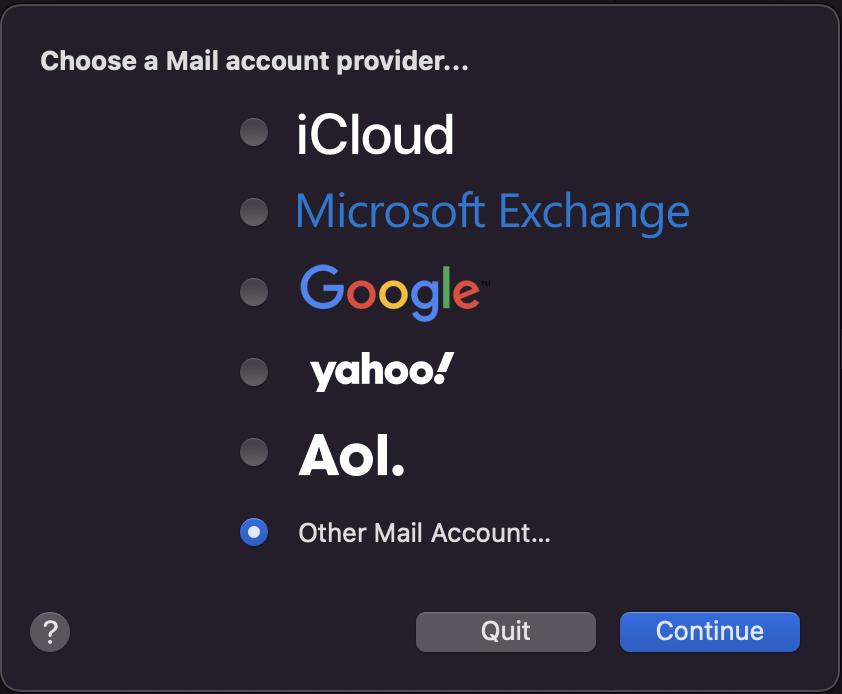
3. Enter the following:
Name - Enter your name, or the name you wish to display (example: TierraNET)
Email Address - Enter your Email address (example: example@youraccountdomain.com)
Password - Your case-sensitive password.
Then click Sign In.
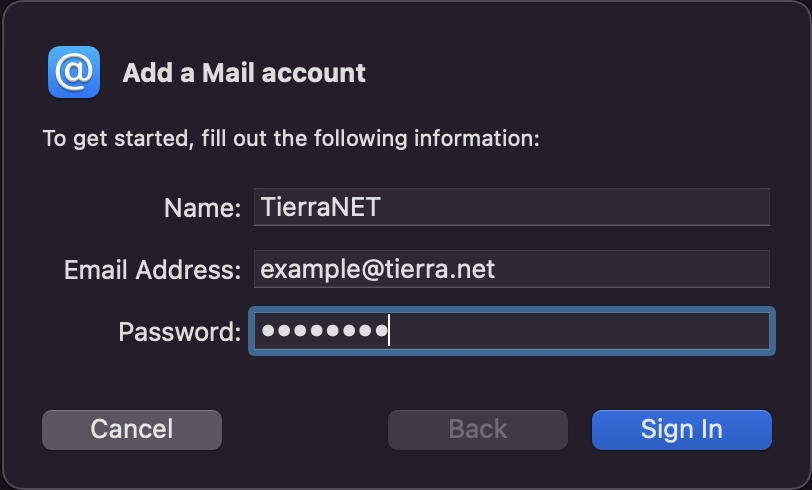
-
Enter the following:
Email Address - Enter your Email address (example: example@youraccountdomain.com)
User Name - Enter your complete Email address, in lowercase (example: example@youraccountdomain.com)
Password - Your case-sensitive password
Account Type - IMAP
Incoming Mail Server - mail.tierra.net
Outgoing Mail Server - mail.tierra.net
Then click Sign In.

Note:
- Your sign-in should successfully occur after a few minutes
- Select (or deselect) the apps that you want to configure with your email account. Make sure to leave Mail selected.
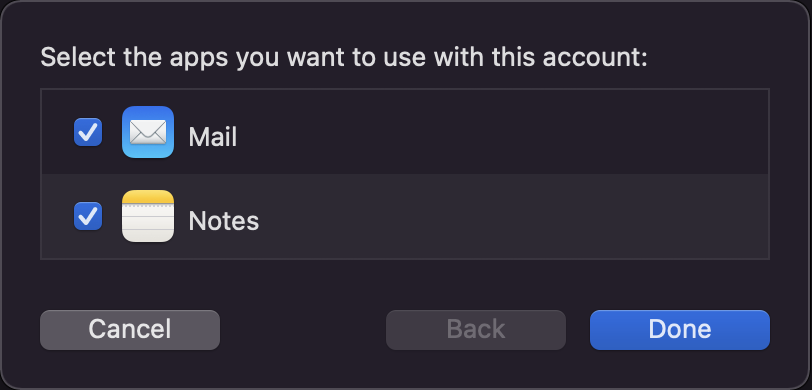
Congratulations!
You've successfully completed setting up your email account on your MAC device!
Having trouble connecting?
- Ensure your username and password are correct. Sign into webmail to verify your credentials are valid.
- Contact support, we're here to help!
Comments
0 comments
Please sign in to leave a comment.